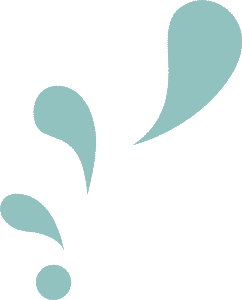HOW TO ADD COLORS
TO GOODNOTES
Colors added ARE NOT shared between tools. They must be added to both the pen and highlighter tools.
Using the pen or highlighter tool, tap on a color circle to open the color menu. Then tap on the last icon (an empty circle with a +).
STEP 1 | OPEN TOOL COLOR MENU
Type in the color code (i.e. hex code) into the “#” field. Then tap on the + icon to add your color to the color menu.
STEP 2 | ADD A CUSTOM COLOR PRESET
ADD COLORS TO NOTABILITY
Colors added ARE shared between the pen and highlighter tool.
From the pen/pencil or highlighter tool, swipe right on the color menu until you see the icon (an empty circle with a +). Tap on it.
STEP 1 | OPEN TOOL COLOR MENU
Type in the color code (i.e. hex code) into the “HEX:” field. Tap on the colored circle with a + to add your color to the color menu.
STEP 2 | CREATE A CUSTOM COLOR PRESET