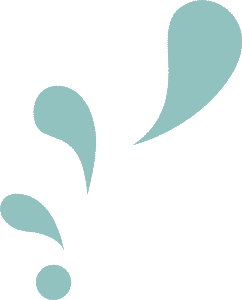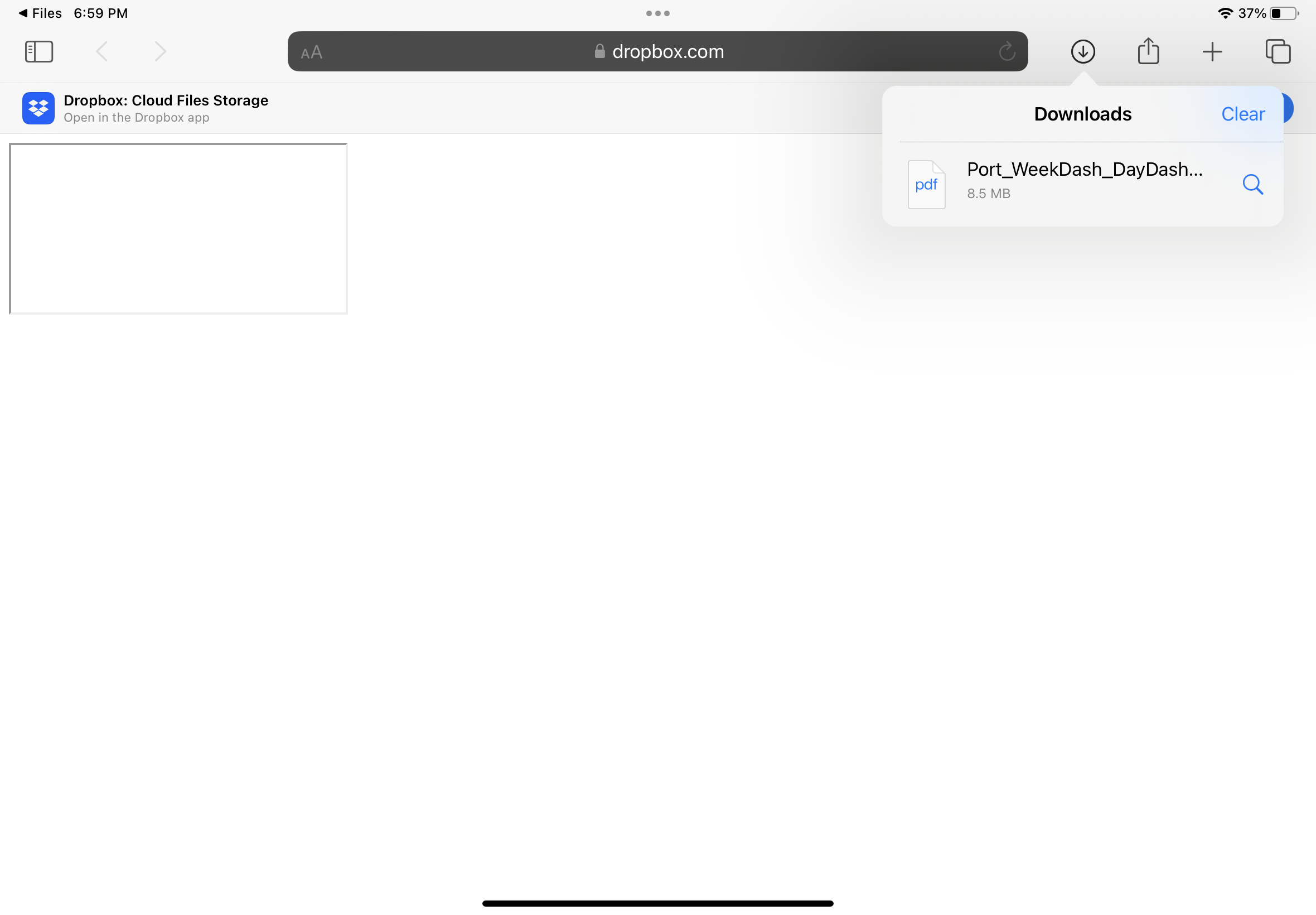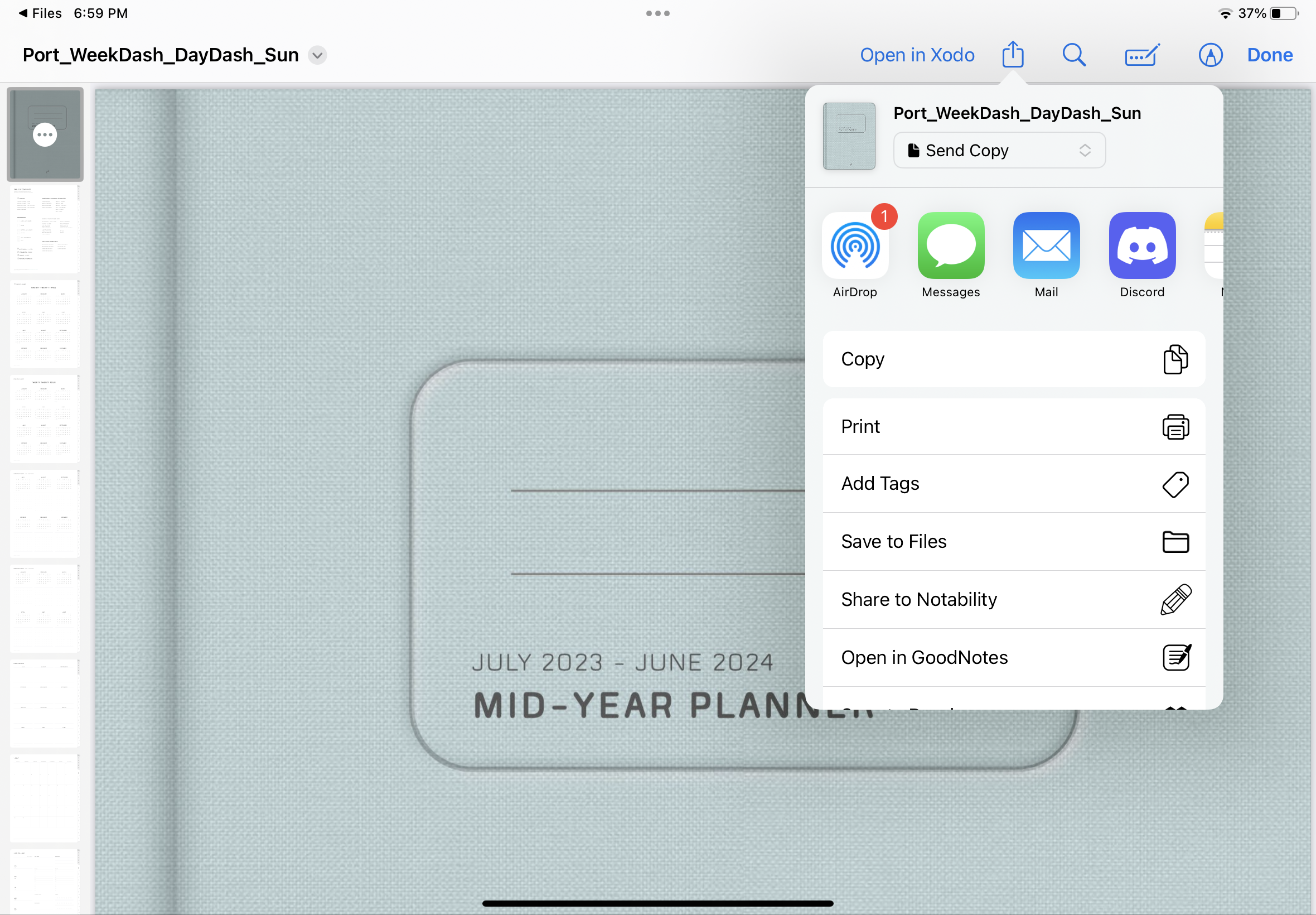PNG FILES
DIGITAL STICKERS
Your stickers will be downloaded from Dropbox. You do not need to login or have an account. *File names used in the tutorials will differ from the files in your download.
HOW TO DOWNLOAD TO IPAD
The user guide provided with your purchase will have links to your stickers. Select the digital sticker you want to download from the guide and a window will pop up asking you to open link. Select “Open.”
STEP 1 | OPEN STICKER FROM USER GUIDE
Safari (or your default browser) will open. Tap on “Download” in the popup window. *If you are NOT using Safari and experiencing download issues, try using Safari instead.
STEP 2 | DOWNLOAD YOUR STICKER
Tap on the Downloads icon (circle with arrow pointing downwards) and select your downloaded file from the dropdown menu.
STEP 3 | OPEN YOUR DOWNLOAD FILE
Files app will open. The digital stickers folder you downloaded will be a ZIP file. Tap on it to unzip it. *If you are taken back to the user guide, tap on “Done” in the top right corner to see your downloaded sticker folder.
STEP 4 | UNZIP YOUR DOWNLOADED FILE
Tap on the unzipped folder to see all of your sticker PNGs. Now you can save them to your iPad or preferred cloud storage.
STEP 5 | SAVE STICKERS TO YOUR IPAD
HOW TO USE INDIVIDUAL PNG STICKERS
This method can be used with most PDF notetaking apps like GoodNotes, Notability Xodo, etc. *File names used in the tutorials will differ from the files in your download.
First, open split view of your notetaking app and Files app. To do this, open your notetaking app. Tap on the 3 dots located at the top middle of the screen. In the menu, tap on Split View. The app you had open, moves off the screen. Next, open the Files app.
STEP 1 | OPEN SPLIT VIEW
Locate your downloaded stickers in the Files app. Tap, hold and drag the sticker you want to import from Files app to your notetaking app.
STEP 2a | IMPORT A STICKER
In Files app, tap on the “…” button in the top right corner to open a menu. Tap on “Select,” then tap on all the stickers you want to import. Finally, tap, hold and drag the stickers you want to import from Files app to your notetaking app.
STEP 2b | IMPORT MULTIPLE STICKERS AT ONCE