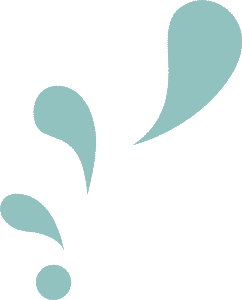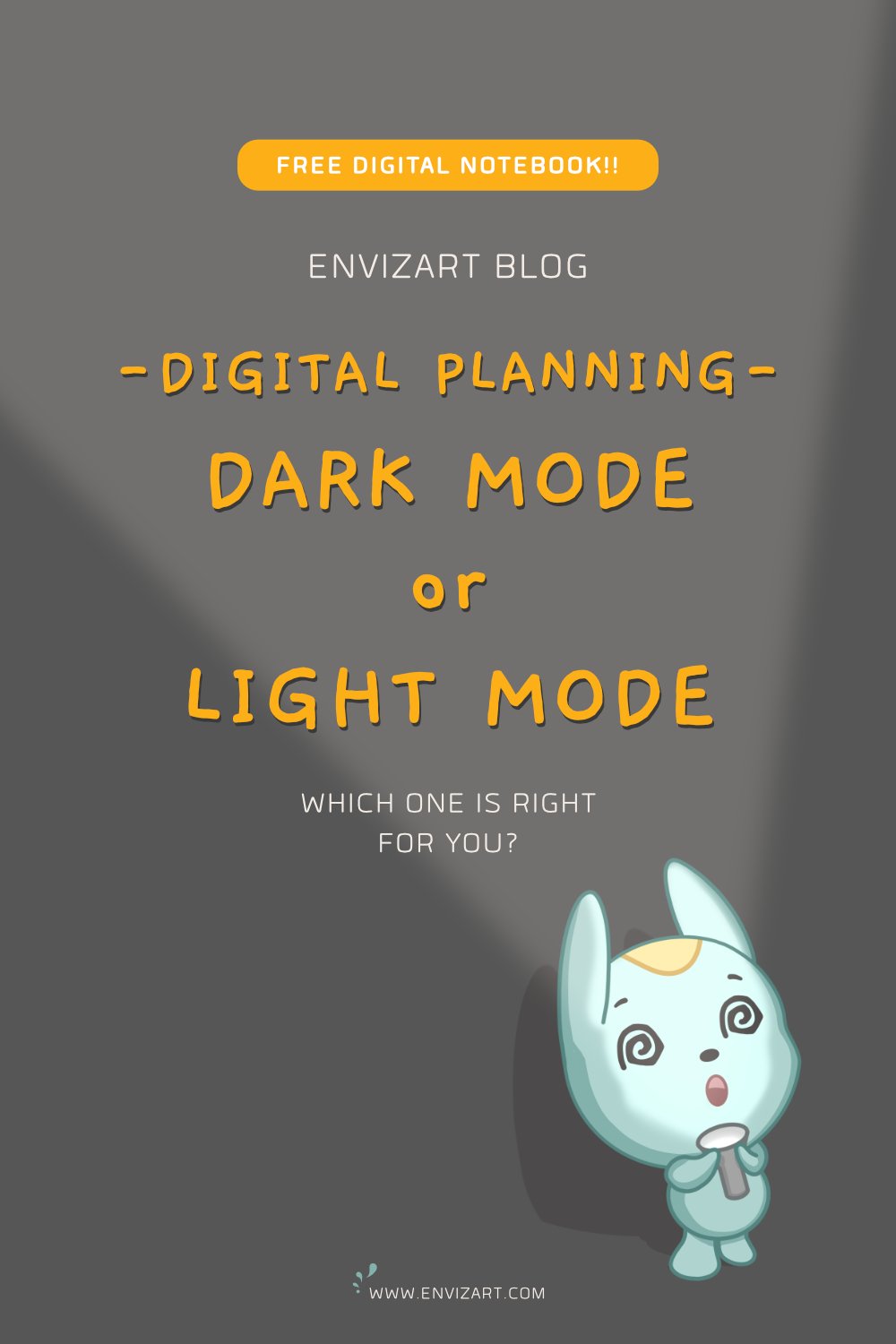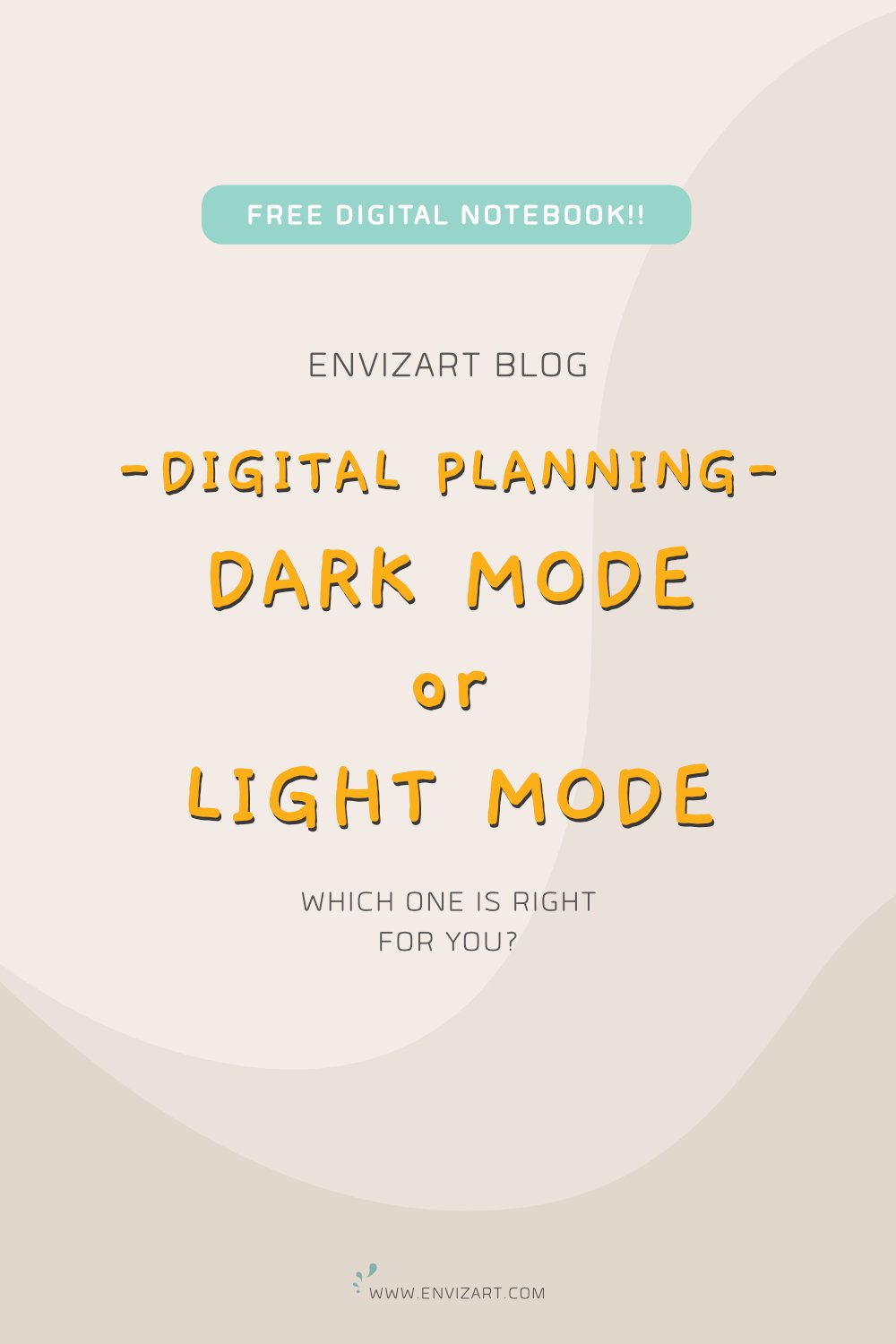Dark Mode vs. Light Mode
Published: January 11, 2022
Dark mode has made its way into almost every electronic device, program and app, be it an iPhone, Android device, or Windows operating system. With a click or swipe of a button, the screen goes dark and the text turns white. Some apps (like Netflix) even come with dark mode as its default color scheme. It’s been a growing trend in the design industry over the last couple of years and has found its way into the digital planning and note taking community.
What is it and is it right for you? Hopefully this post will help you decide.
WHAT IS DARK MODE?
Dark mode is an inversion of the default light mode. Backgrounds are dark (either black or dark grey) with light colored text.
DARK MODE IN NOTE TAKING APPS
Most digital note taking apps (like GoodNotes, Xodo and Notability) for tablet devices such as iPads have an option for dark mode. Remember that the interface (background and toolbars) will darken, but imported digital planners and notebooks will not. A digital planner with a light background and dark text it will not change to a dark background with light text even if dark mode is on.
However, since writing this post (early 2022), most note taking apps let you add or import dark mode pages to your digital notebooks and planners. Unfortunately, your existing pages will remain the same and cannot be converted. One exception is if you are using a default notebook in Notability. When you change the template for one page, all pages get updated. Existing writing will, however, remain the same.
With that explained here are some reasons you might prefer one over the other.
REASONS TO USE LIGHT MODE
Dark Mode might increase eye fatigue (this varies from person to person)
Challenging to read lots of text in dark mode
Light Mode is printable
Highlighter marks are more visible
Closer to traditional notebook
Because you prefer it
REASONS TO USE DARK MODE
Associated with modern, trendy design
Saves battery life on OLED screens
Better in low-light settings
Easier on the eye for some people
Could be helpful for people:
With certain visual impairments
Those who are sensitive to light
Migraine sufferers
Because you like it
TIPS FOR PLANNING IN DARK MODE
Avoid writing with high contrast colors, like pure white and fluorescent colors, because it is harder on the eyes. Instead, go for slightly muted colors such as off-white or light grey.
Turn on your tablet’s overall dark mode setting. The contrast between the light mode interface and a dark notebook or planner is quite jarring and strenuous on the eye.
To reap the benefits of using a dark mode planner, make sure to turn on the overall dark mode setting of your tablet. This will ensure that both your planner and the app interface are both dark and less strenuous on the eyes.
If you're interested in dark mode, check out our EnvizArt Planner's Etsy shop. We have dark mode digital notebooks and planners.
If you'd like to give dark mode a try here is a FREE 3 subject digital notebook to try. (Lines, Dots, Blank)
FOR MORE INFO…
Check out these articles for more information about Dark Mode.
What is Dark Mode - And Should You Be Using It (Forbes)
Dark Mode Isn’t Better For you, But We Love It Anyway (How-To Geek)
Dark mode design: Tips for creating dark theme websites and apps
INFOGRAPHIC
PIN IT FOR LATER
YOU MIGHT ALSO LIKE
Are you new to digital planning? This post is full of great information about what you need to get started and how to find a digital planner that suites you.
Whatever it is, the way you tell your story online can make all the difference.
Have you ever wished you could flip a digital sticker in GoodNotes or Notability? Here’s a couple of ways to do just that.